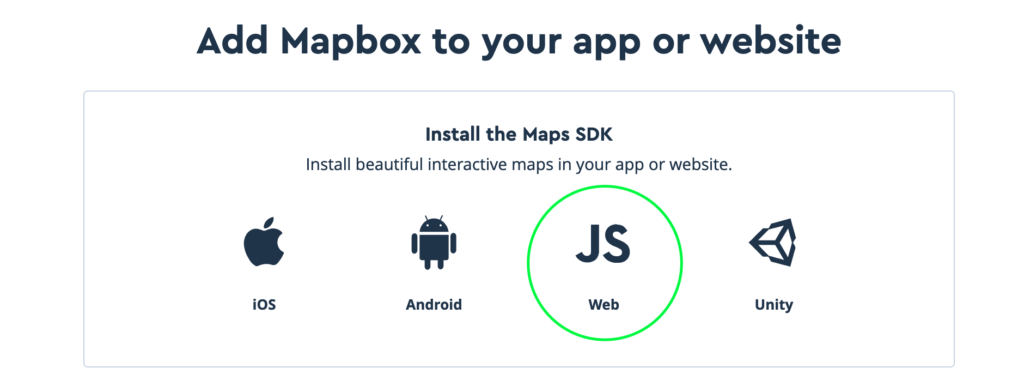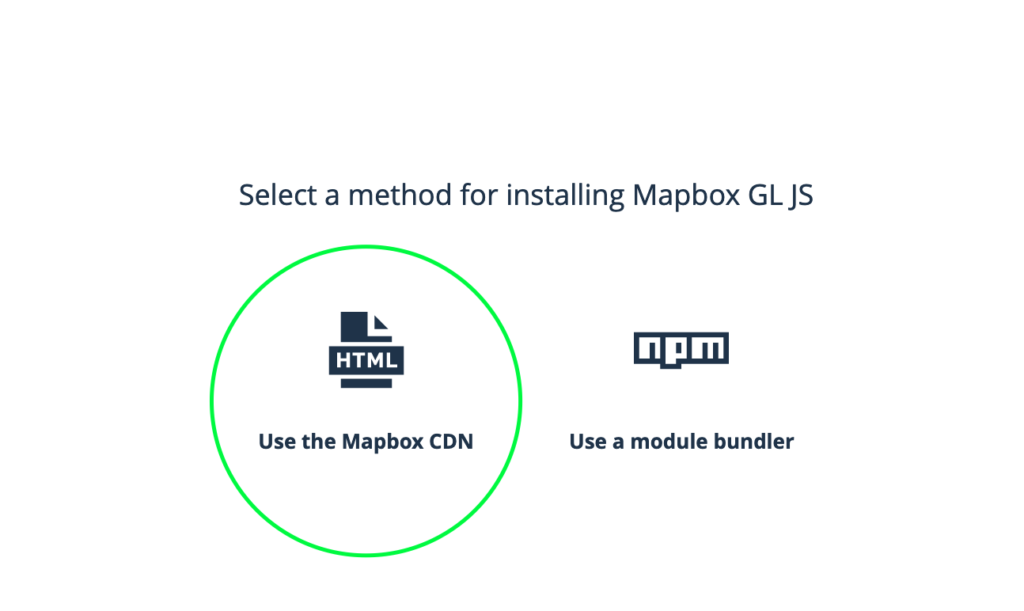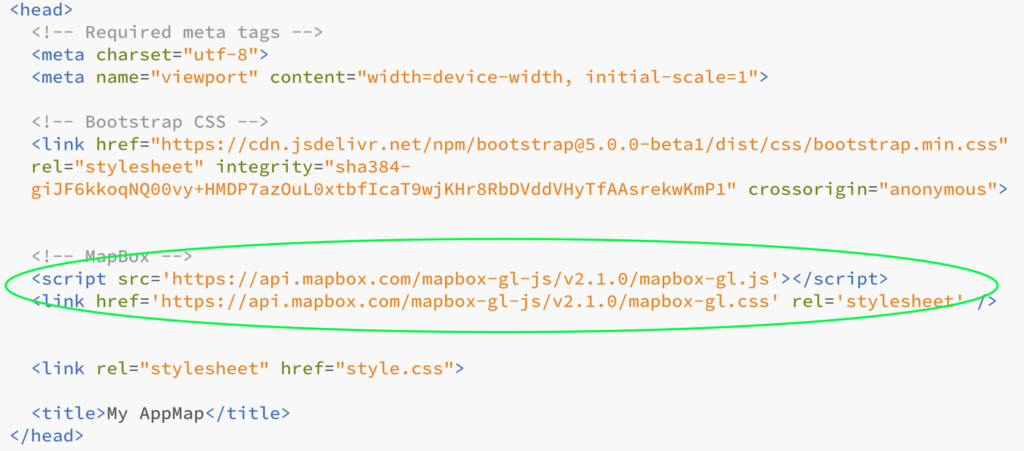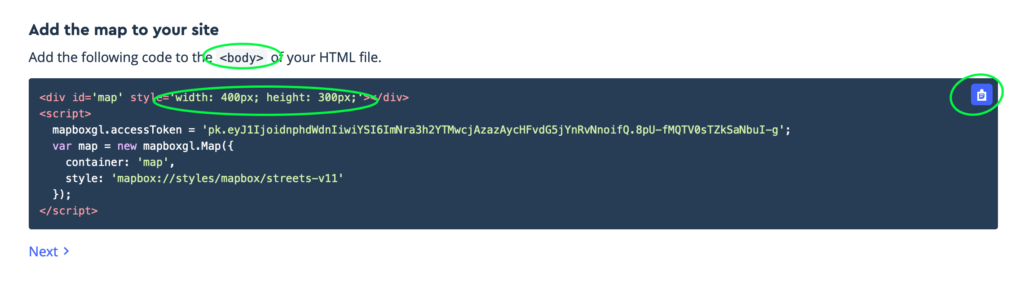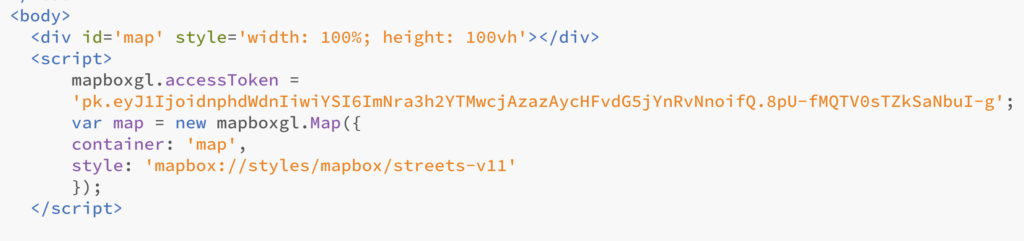Par défaut, votre thème de base (Underscore) affiche dans une catégorie la totalité du contenu de chaque article.
Cela n’est pas très ergonomique si vous avez beaucoup d’articles.
Il serait plus logique d’avoir un extrait du contenu et, si on souhaite en savoir plus: on clique pour obtenir la totalité du contenu de l’article.
Le concept
Le fichier archive.php
Observer le fichier archive.php
/* Start the Loop */ while ( have_posts() ) : the_post(); /* * Include the Post-Type-specific template for the content. * If you want to override this in a child theme, then include a file * called content-___.php (where ___ is the Post Type name) and that will be used instead. */ get_template_part( 'template-parts/content', get_post_type() ); endwhile;
C’est un exemple d’application d’une boucle wordpress (loop). De quoi s’agit-il?
La Boucle (The Loop) est utilisée par WordPress pour afficher chacun de vos Articles. Par l’utilisation de La Boucle, WordPress traite tous les Articles devant être affichés sur la page active et adapte leur présentation en utilisant les critères décrits par les marqueurs de La Boucle. Tous les morceaux de code HTML ou PHP placés entre le début et la fin de La Boucle seront exécutés pour chaque Article.
Référence: https://codex.wordpress.org/fr:La_Boucle
Pour faire simple:
- On cherche dans la base données.
- On trouve x articles
- Pour chacun d’eux, on cherche le modèle content.php qui se trouve dans le dossier « template-parts » et on l’affiche.
La customisation
Dans le dossier « template-parts »: Créer une copie de content.php et le renommer content-archive.php et éditez-le comme souhaité.
Exemple:
<?php
/**
* Template part for displaying posts in an archive
*
* @link https://developer.wordpress.org/themes/basics/template-hierarchy/
*
* @package Fixiecity
*/
?>
<article id="post-<?php the_ID(); ?>" <?php post_class(); ?>>
<?php the_post_thumbnail('thumbnail'); ?>
<header class="entry-header">
<?php the_title('<h2 class="entry-title">','</h2>'); ?>
</header><!-- .entry-header -->
<div class="entry-content">
<?php the_excerpt(); ?>
</div>
</article><!-- #post-<?php the_ID(); ?> -->
Il faut bien entendu, comme il s’agit uniquement d’un résumé, ajouter le(s) lien(s):
<?php
/**
* Template part for displaying posts in an archive
*
* @link https://developer.wordpress.org/themes/basics/template-hierarchy/
*
* @package Fixiecity
*/
?>
<article id="post-<?php the_ID(); ?>" <?php post_class(); ?>>
<a href="<?php the_permalink(); ?>">
<?php the_post_thumbnail('thumbnail'); ?>
</a>
<header class="entry-header">
<a href="<?php the_permalink(); ?>">
<?php the_title('<h2 class="entry-title">','</h2>'); ?>
</a>
</header><!-- .entry-header -->
<div class="entry-content">
<?php the_excerpt(); ?>
</div><!-- .entry-content -->
</div>
</div>
</article><!-- #post-<?php the_ID(); ?> -->
Et corriger le lien dans archive.php
/* Start the Loop */ while ( have_posts() ) : the_post(); /* * Include the Post-Type-specific template for the content. * If you want to override this in a child theme, then include a file * called content-___.php (where ___ is the Post Type name) and that will be used instead. */ get_template_part( 'template-parts/content-archive', get_post_type() ); endwhile;
Mise en page particulière pour chaque catégorie.
Il est possible d’avoir, pour chaque catégorie, une mise en page particulière.
Nous n’utilisons alors plus archive.php mais category-slug.php où slug est le nom informatique de la catégorie (sans accent, espace ou majuscule).
On duplique archive.php et on le renomme selon la catégorie concernée.
On oublie pas de préciser le fichier de contenu.
Exemple: category-actualites.php
/* Start the Loop */ while ( have_posts() ) : the_post(); /* * Include the Post-Type-specific template for the content. * If you want to override this in a child theme, then include a file * called content-___.php (where ___ is the Post Type name) and that will be used instead. */ get_template_part( 'template-parts/content-category-actualites', get_post_type() ); endwhile;
Exemple: content-category-actualites.php
/**
* Template part for displaying posts in category actualites
*
* @link https://developer.wordpress.org/themes/basics/template-hierarchy/
*
* @package test
*/
<article id="post-<?php the_ID(); ?>" <?php post_class(); ?>>
<header class="entry-header">
<a href="<?php the_permalink(); ?>">
<?php the_title('<h2 class="entry-title">','</h2>'); ?>
</a>
</header><!-- .entry-header -->
<div class="entry-content">
<?php the_excerpt(); ?>
</div><!-- .entry-content -->
</div>
</div>
</article><!-- #post-<?php the_ID(); ?> -->
Cas particulier:
Vous avez 1 catégorie « shop » avec 3 sous-catégories: « accessoires », « bikes », « clothes ».
Vous créez un fichier « category-shop.php » avec un « content-category-shop » comme expliqué ci-dessus.
Le template s’appliquera (malheureusement) uniquement à la catégorie « shop »; et pas sur les sous-catégories « accessoires », « bikes », « clothes ».
Si vous souhaitez appliquer « category-shop.php » sur les sous catégories, ajouter ce code dans votre fichier functions.php
// force sub categories to use parent category templates
function wcs_force_use_parent_category_template() {
$category = get_queried_object();
$templates = array();
// Add default category template files
$templates[] = "category-{$category->slug}.php";
$templates[] = "category-{$category->term_id}.php";
if ( $category->category_parent != 0 ) {
$parent = get_category( $category->category_parent );
if ( !empty($parent) ) {
$templates[] = "category-{$parent->slug}.php";
$templates[] = "category-{$parent->term_id}.php";
}
}
$templates[] = 'category.php';
return locate_template( $templates );
}
add_filter( 'category_template', 'wcs_force_use_parent_category_template' );
Référence: http://wpcodesnippet.com/force-sub-categories-use-parent-category-templates/